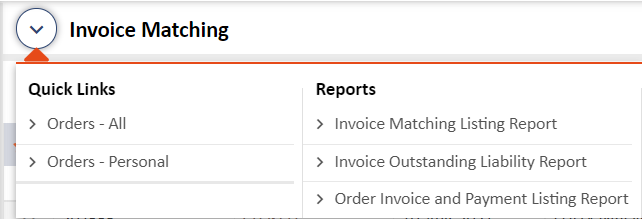INVOICE MATCHING
Eyvo’s eBuyerAssist has an Invoice Module that can be used to log invoices and payments into the system. This helps complete the Purchase-to-Pay (P2P) cycle of a robust eProcurement system and is especially useful to Purchase Managers and Accounts Managers if they are involved in this process.
Below are the statuses of Invoices:
Not Invoiced- When there is no Invoice logged for an Order, the status will be shown as 'Not Invoiced'.
Invoice Pending– When the invoice is pending with HOD approver, the status will change to 'Invoice Pending'.
Fully Invoiced– When all the invoice(s) are approved by the HOD approver, the status will change to "Fully Invoiced".
Pending– When the supplier sends an invoice for approval to the Invoice Validator and the approval is pending. In the Invoices - Submitted Invoices section, the status will be shown as 'Pending'.
Approved– When the Invoice Validator approves the invoice. In the Invoices - Submitted Invoices section, the status will be shown as 'Approved'.
Rejected– When the Invoice Validator rejects the invoice. In the Invoices - Submitted Invoices section, the status will be shown as 'Rejected'.
Invoice Module
Under the Invoice Matching menu, you will be able to see the listing of all the orders as shown below.
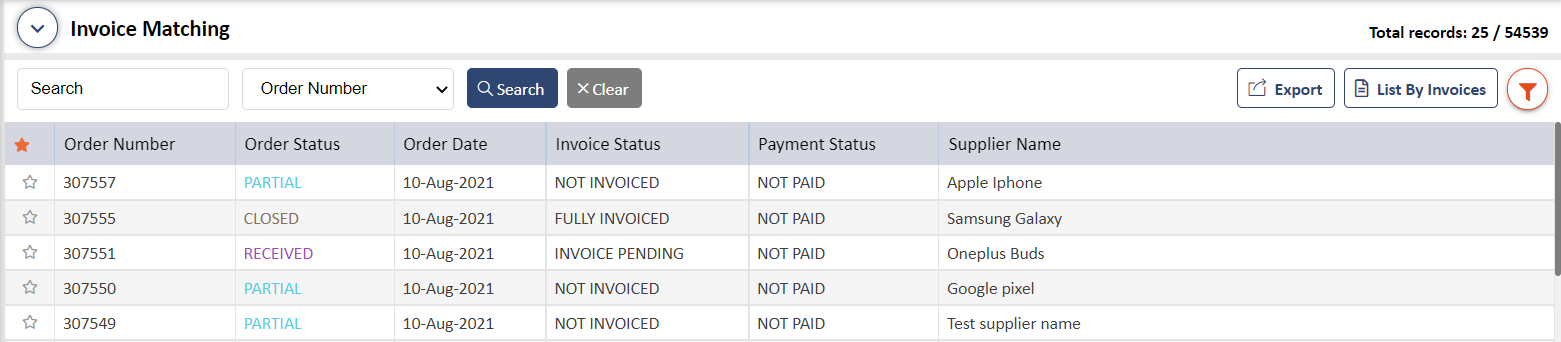
You can log an invoice from this section as well. To do so, click on an order and and go to Invoices> Invoice Recording/Review and log invoices either directly in the system or using the OCR method as highlighted below.
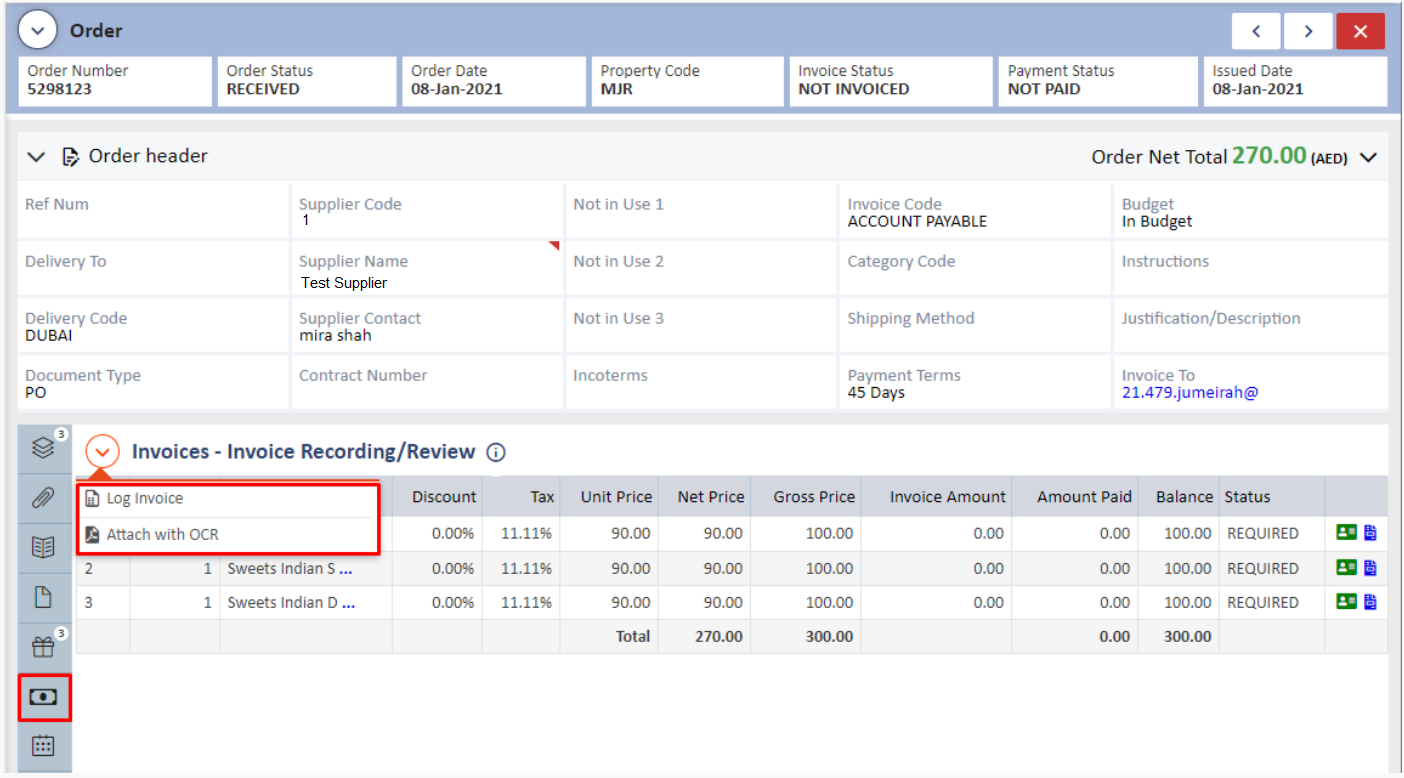
Invoices logged by suppliers from the Supplier Portal can also be seen under Invoices> Submitted Invoices as highlighted below.
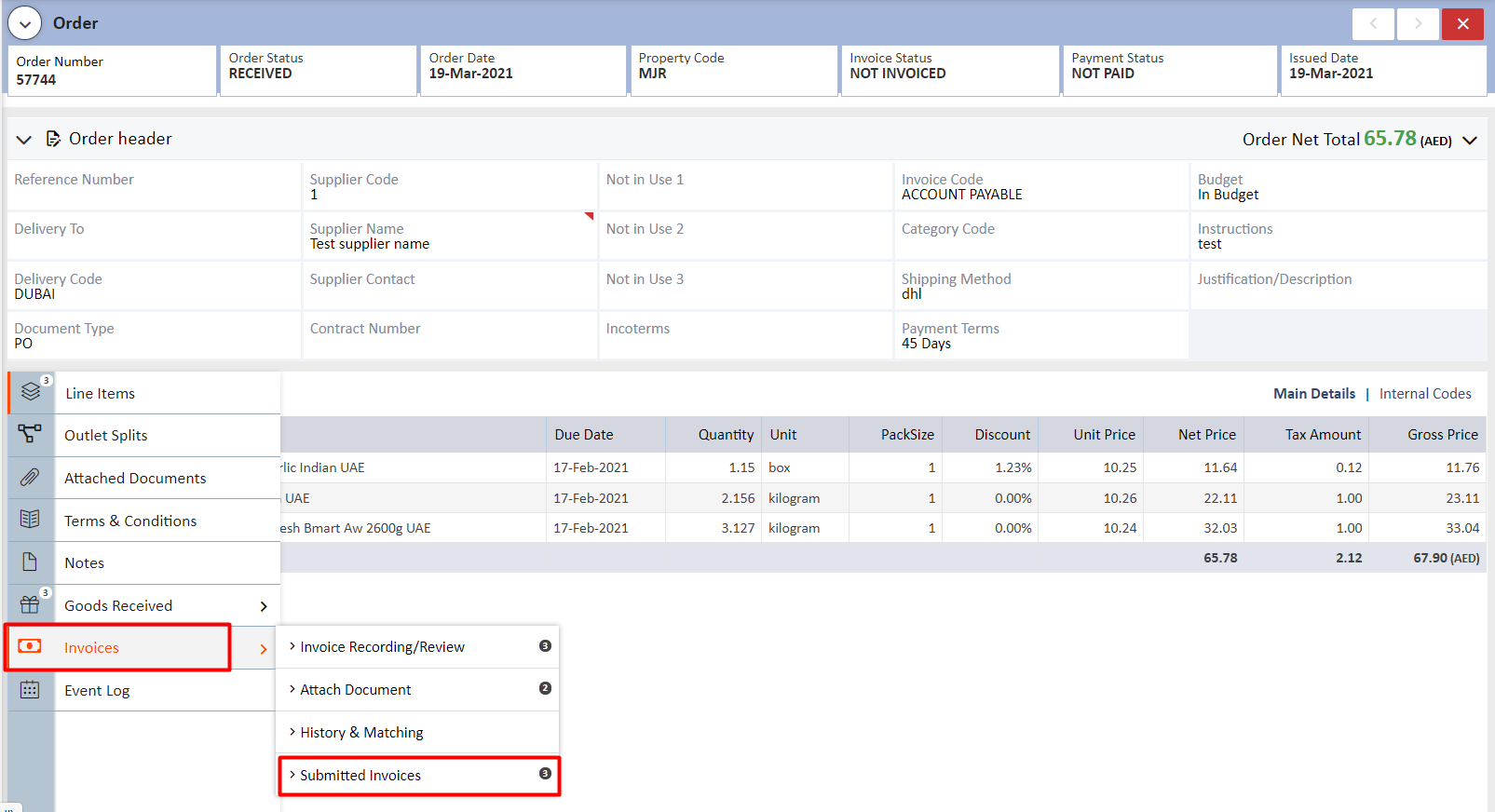
This process has been explained under the Order section.
Please note that the user who has Log invoice permission can log an invoice and the validator group will validate the invoices logged from the main application or from the Supplier Portal.
Other Scenarios:
- If the Validator Group rejects the invoice, then in the Invoices - Submitted Invoices section, Invoice Status next to that line item becomes Rejected.
- If an invoice is approved by the validator group, then in the Invoices - History & Matching, the Approval status next to the line item becomes Pending. Invoice status will change to 'Invoice Pending'
- If the invoice(s) is approved by the HOD approver, then in the Invoices - History & Matching, the Approval status next to the line item becomes Approved. Invoice status will change to 'Fully Invoiced'
- If an invoice is rejected by the HOD approver, then in the Invoices - Submitted Invoices section, Invoice Status next to that line item becomes Pending.
- If partial payments have been made, then the Payment Status will be Partially Paid.
Quick Links I Reports
The Invoice Matching Module has its own quick links and reports as shown below:
- Orders All – this will show you all the orders created in the system.
- Orders – Personal - this will show you all the orders that you have created in the system.
Reports
-
Invoice Matching Listing – This report will give you details such as Order Number, Order Status, Order Date, Supplier Name and when the order was last updated as shown below:
Screen: XVII 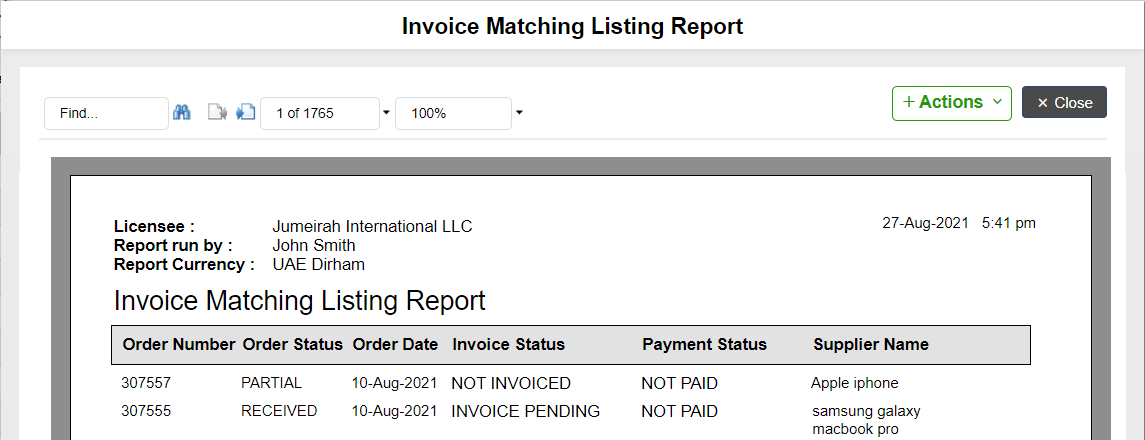
-
Invoice Outstanding Liability Report – this report shows the pending payment balances on the orders as shown below:
Screen: XVIII 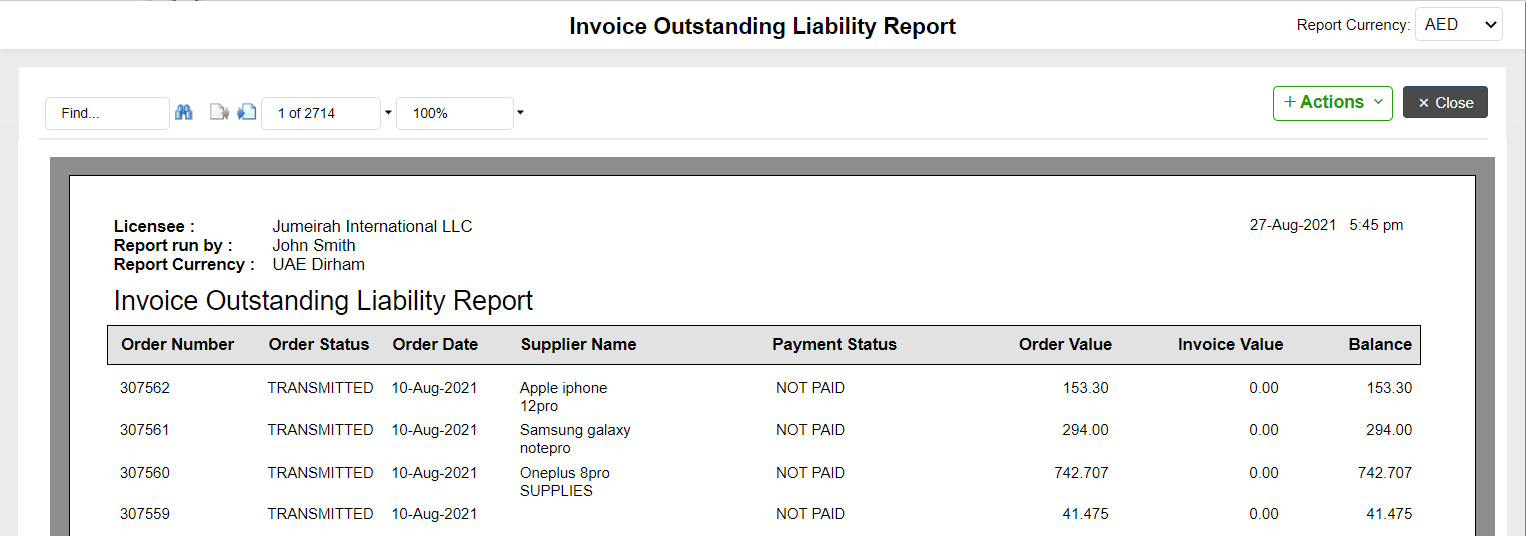
-
Order Invoices and Payments Report – This report shows Order Number, Order Date, Supplier Name, Order Gross Value, GR to date Value, Invoiced to date Value, Payment to date Value, Balance Still to Invoice, Balance still to Pay
Screen: XVIII 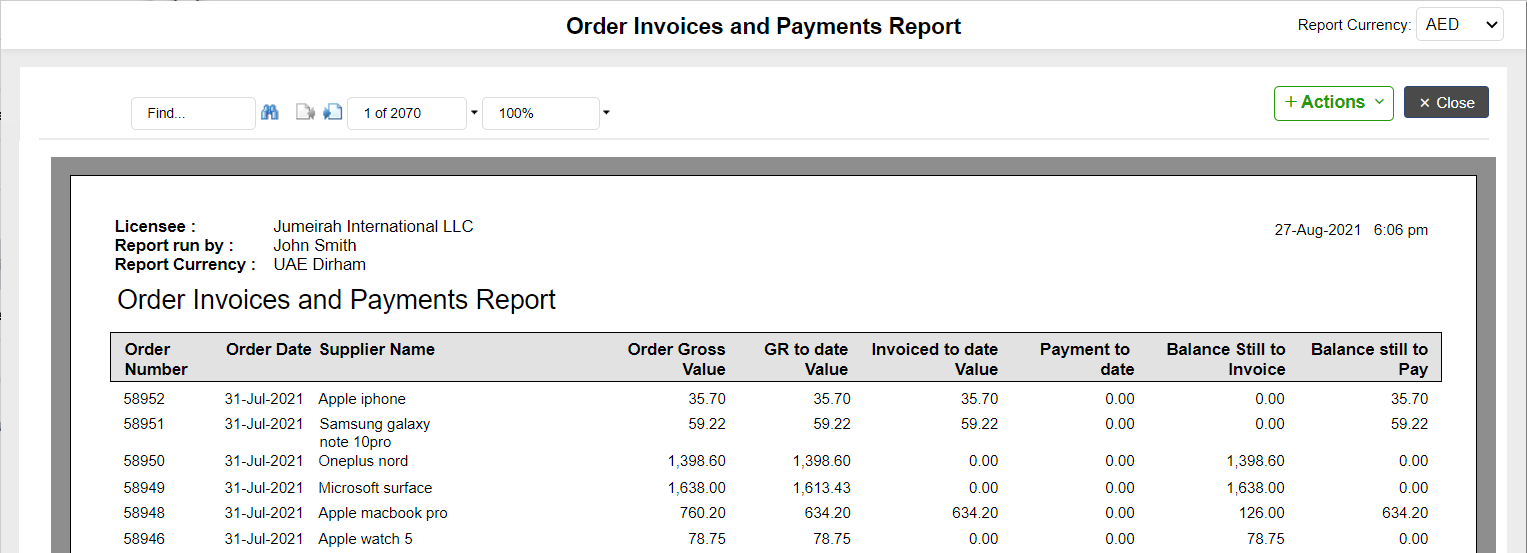
All reports can be exported to a PDF, Excel, Word, HTML or RTF and can be printed or emailed.
Note: We also integrate with third party accounting packages to make payments. The way that works is our system logs in the invoices which through an automated sync process carries the invoice data into the accounting package. Once the payment is made through the accounting package, the sync process once again brings the payment details back into our system thus completing the process and updating the purchase system (eBuyerAssist) as well as the third part accounting package (such as QuickBooks, etc).